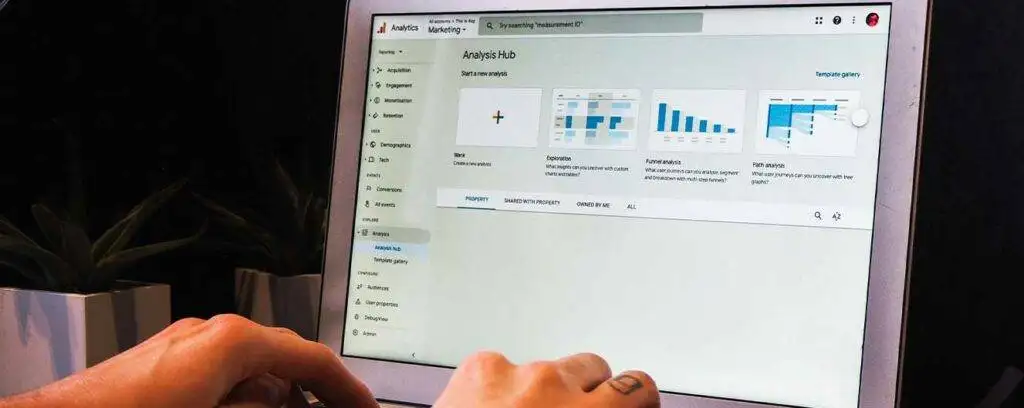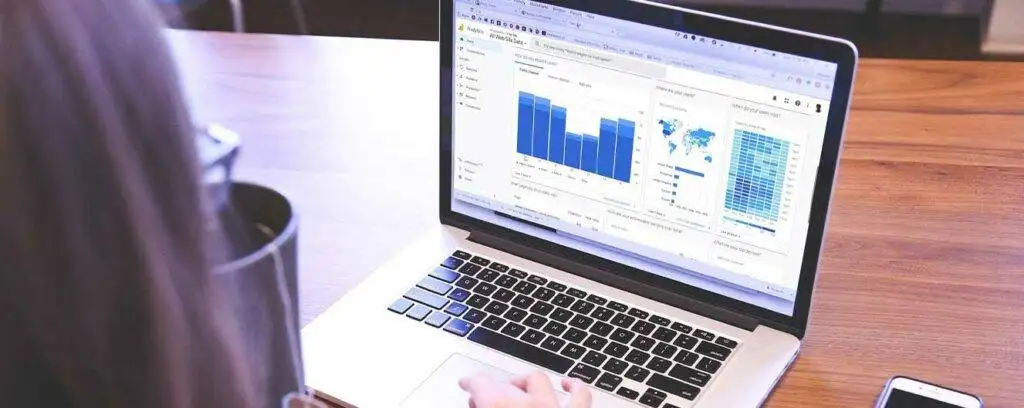Do you understand how to automate Google Analytics reports? Automating GA reports can save time, quicken your data analysis, and improve your decisions. After setting up automated reports in GA, you can monitor your traffic, ad campaigns, leads, sales, and other relevant KPIs.
Studying the automated reports can help you see areas requiring immediate improvement. Additionally, you can gather error-free reports to offer your shareholders. Above all, you can ensure your teams get the correct live data from anywhere to ensure no delays.
You can configure automated reporting in Google Analytics 4 fast if you know what to do. This article describes these steps and provides crucial tips to know.
How to Automate Google Analytics Reports – The Steps to Do
Among the most essential features of Google Analytics 4 are automated reports. Automation eradicates manual labor by generating instant reports. However, you need to pre-define customizable templates to ensure the automation feature in GA works effectively.
Also, you can set durations for your automated Google Analytics reports. That way, users relying on these reports to make decisions can get up-to-date information on time. Below you will discover steps to use when automating GA reports:
- Move the cursor to the left pane of Google Analytics to view “Reports.” Select all the reports you plan to personalize and produce. For instance, you can customize and generate the Traffic Acquisition Report under the “Acquisition” tab.
- Hit the Pencil Icon in the upper right corner of your GA window.
- Customize the report with specific parameters and indicators. Choose the dimensions, metrics, and charts you prefer. If you want to increase the customization, you can use the advanced settings.
- Google Analytics has two saving features under “Save.” If you are happy with the appearance of the customized report, hit “Save as a new report” or Save Changes to the current report.” So, Under “Report Name” give your report a name and click “Save.” Move to the “Library” area to retrieve the report.
- Add your new report to the “Collections” tab. Since you are making an Acquisition Report, hit the “Edit Collection” option under “Life Cycle.”
- Drag and drop the titled customized report you just made from the right pane to the left pane.
- Hit “Save” and move back to the “Report” area on the left pane of GA. You should view your newly-made report among the standard reports.
Now you know how to automate Google Analytics reports-10. The new report is ready for sharing. But how can you automate Google Analytics reports? Can you then share them? Learn the tricks below.
How to Send Automated GA reports
Like the report automation process, sending reports to various stakeholders is instant. Here are the steps to do:
- Open the report and hit the share button.
- Open the “Share this report” section. You will see three sharing choices: “Schedule Email,” “Share Link,” and “Download File.” Assuming you want to share by email, click the first choice.
- The “Schedule Email” option will take you to a page where you should enter the “Report name,” “Report description (not mandatory),” and “Recipient List.” Below this “Report Details” section, you can enter your “Scheduling details.” These include sending dates, frequency, document format, etc.
- Hit the “Save” button.
So far, you know how they automate Google Analytics reports and share them. The reports you have just scheduled will get to the right people in time. If you want to re-customize your reports, you can repeat the steps above.
For instance, you might want to make the reports available by link-sharing or downloading. You can customize scheduling modes as fast as you can automate Google Analytics reports.
How to Make Automated Reports in GA4 like an Expert
After learning the steps to automate Google Analytics reports, remember these hints:
- Write Straightforward Report Titles – A GA report should have a short and clear title. Make it simple to ensure anybody who receives it can tell what is in it. Hence, an ideal report should contain a few descriptive words. If it is a monthly report, consider naming it this way: Monthly Traffic Acquisition Report for Fellow Analytics. Those who receive it will know its purpose, date, and who it is for.
- Select your Dimensions and Metrics Carefully – Before you automate Google Analytics reports, take the time to reflect on metrics and dimensions. Also, make your goals based on the user’s needs. Now create your reports with the most relevant metrics and dimensions that enable market segmentation. These should enhance Google Analytics, ensuring it tracks, stores, and reports valuable data.
- Divide Data with Filters – To automate Google Analytics reports more effectively, do not avoid filters. These are perfect segmenting tools. If you plan to create reports about a given user group, you can apply filters to segment it by geographical area or another parameter. These can help you separate different aspects of your audience, traffic, app, and campaign. Etc.
- Show Crucial Trends with Annotations – The Google Analytics Reports area gives you many ways to customize your reports. If you have vital data you wish to highlight, you can make them stand out with annotations. With these, you can include appropriate notes and descriptions and automate Google Analytics reports. These can be notes about sudden server downtime, spikes in direct traffic, changes in user trends, etc. Also, you can create awareness about any website edits you may have done or other things. Annotations will capture the recipients’ attention and ensure they act upon them.
- Send your Automated GA reports to Shareholders and Teams – Automate Google Analytics reports and send them to stakeholders who need to peruse them. These can be members of a given department in your company, such as marketing. They can also be senior managers, department heads, team leaders, etc. These reports will help them understand the current performance status of the organization. Sharing GA reports gives each person an opportunity to view the latest data insights and make data-driven decisions.
What Types of GA4 Automated Reports Can You Make?
So far, you have known how Google Analytics report automation-20 works. While our demonstration above included the Traffic Acquisition Report, it is not the only report type you can automate. Google Analytics 4 provides it and other reports:
Standard Reports
A standard report is not boring because it appears in a few different styles:
- Real-time – You can produce a real-time report to show the current status of website traffic, product store, and marketing ads campaigns. If you are promoting an item with short-term ad campaigns to measure the prospects’ responses, you can generate real-time reports.
- Acquisition Reports – We have just made an Acquisition Report. It is a standard GA report used to show the actual location of users. It shows you the ads campaign that has helped bring given web visitors. Also, this report tracks campaigns, referrals, SEO, traffic, keywords, social media, etc.
- Behavior Reports – You can automate Google Analytics Reports for behavior reporting. A behavior report discloses the pages that particular web users visited and the actions they took there. Additionally, it reports on the prospects that landed on your site and left without acting. You can track every visitor with a behavior report because it represents data in a graphical format. It is the easiest to read and interpret.
- Conversion Reports – The last GA standard report is the conversion one. When creating a conversion report, your goal should be to discover the users who end up subscribing to a newsletter, creating an account, placing an order, etc. A conversion report tracks the path of a user from the point of clicking your URL to converting. They are the best for painting a clear picture of a customer’s shopping journey.
- Audience Reports – An audience report is a crucial one when measuring website traffic. Traffic comes from people from different places. You can use an audience report to better understand your visitors. It can show you the gadgets they used to access which website pages. Also, this report can reveal if some of these are previous visitors.
Apart from standard reports, you can automate Google Analytics reports like custom. Custom reports are ideal when standard options cannot serve the purpose. If your organization requires a more detailed report, you should create custom reports because they include extra metrics and dimensions.
Another suitable option entails traffic source reports. As the name suggests, these reports reveal different sources of your site’s traffic. It shows the search terms users type on search engines to find your site. There are many other report types you can make in GA, including content reports.
Final Word
Automated Google Analytics reports are not that hard to set up. If you do the simple steps above, you can configure automatic reporting in Google Analytics in minutes. As a diligent digital marketer, you should take report automation in GA4 seriously.
It can save time, remove human error, and ensure you get live data for faster problem-solving. Automated reports will let you unlock valuable data insights from your GA4 platform. Then, you can use these to improve your ad campaigns, website settings, user experience, and other business features.