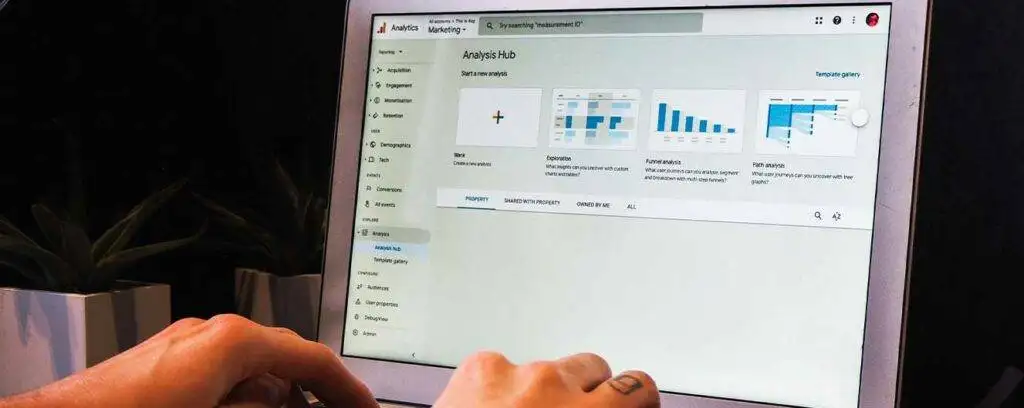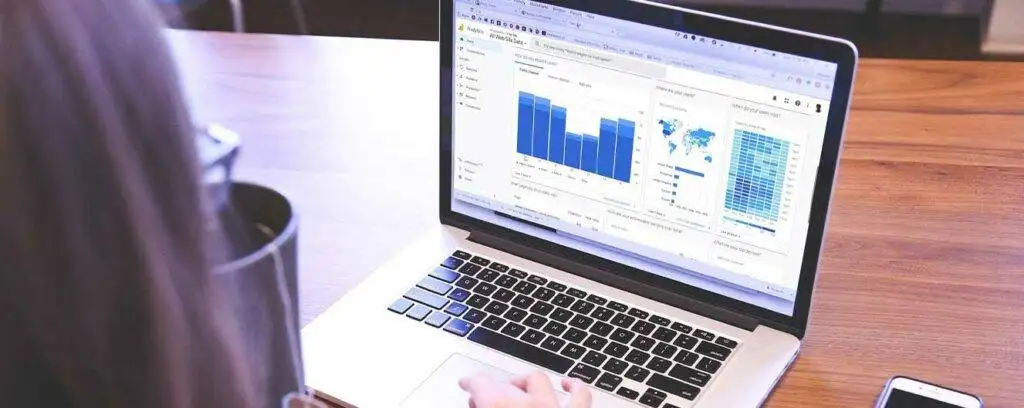Introduction
In this post, we will guide you on how you can check the keyword rankings of your website using Google Analytics.
We will start by giving an introduction to Google Analytics itself, for those of our readers who aren’t familiar with it. If you are, you can skip to the next parts instead.
What is Google Analytics and What Can You Use It for?
Google Analytics is an online platform that you can use to view various types of data about the performance of your website or app on Google. You can use it to view the number of visitors that your website or app is getting along with information on how users interact with it, etc.
GA, as it is often called, is a very versatile platform, and it can be integrated with various online platforms so that it provides more valuable information in one place.
By default, you cannot check keyword ranking on GA. However, you can do it by connecting another platform with it. Which platform is that? Check out the next heading.
How Can You Check Keyword Ranking Using Google Analytics?
You can check keyword ranking data using Google Analytics by connecting your Google Search Console account with it.
Google Search Console is the platform provided by Google that allows webmasters to see detailed information about the clicks and impressions their websites are getting. GSC is also used to learn about manual actions taken against a website as well as the page indexing status.
You can integrate the useful data provided by GSC with Google Analytics. That way, all the data can be seen in one place, and you can combine it with the other data available in GA for a collective audit of your website’s performance.
If you don’t have Google Search Console set up, read the next part of this post. We will guide you on how you can do that. Once you are done setting up GSC for your website, you can move on to the next step.
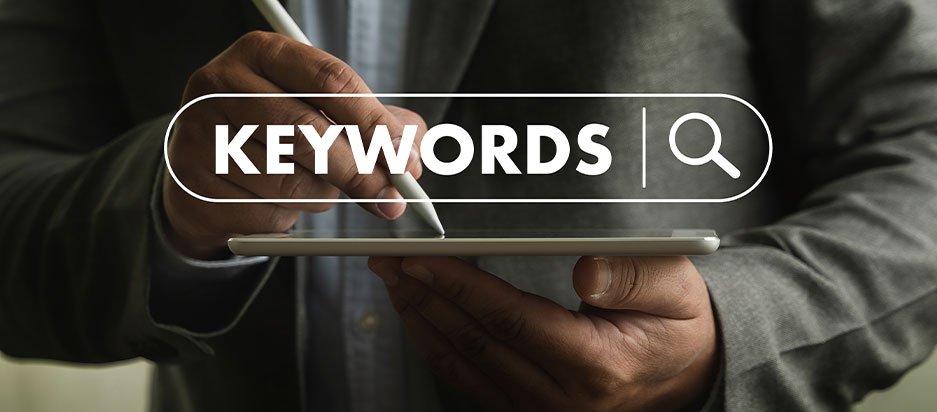
And if you’re already using GSC, just skip the next part altogether.
How Can You Set Up Google Search Console?
Here are the steps you need to follow to set up Google Search Console:
- First of all, you need to have a Google Account. You probably have one already if you’re using services such as Docs, Drive, and Gmail. If you don’t, simply make one by heading to https://accounts.google.com/
- Once you have your account ready, go to the Google Search Console by clicking on this link: https://search.google.com/search-console/about
- Click on “Start Now.”
- You will be prompted to choose an account. Pick the account you want to use and sign in if required.
- Next, you will see two options for setting up Google Search Console.
- One option is for a specific URL path. For example, you can set up GSC for data related to https://www.example.com only.
- The other option is to set up GSC for an entire domain property. This way, the data would not only be for a specific URL path but the whole domain. If you own the domain, this option is the better one as it allows you to see all the data related to it and not just a specific URL path.
- Next, you will have to go through the ownership verification process to set up Google Search Console. This is to prove that you are the owner of the domain. The process is different depending on which option you’ve selected in the last step.
- If you are setting up GSC for a specific URL path, there are different ways you can verify. One of the most common ways is to enter an HTML snippet into your website code or to upload an HTML file on the website at a specific URL.
- On the other hand, if you are setting up GSC for the entire domain property, you have to verify your ownership via DNS records. You have to access your domain’s DNS records, via your control panel (which is cPanel, in a lot of cases) and create a new TXT record. In the TXT record, you have to enter the string provided by Google Search Console. That way, your ownership will be verified.
These are the steps required to set up GSC for your domain. Once it is set up, you will be able to visit it and see various types of data related to your website, such as its clicks, impressions, etc.
Steps to Connect Google Search Console with Google Analytics
After you are done setting up Google Search Console, the next thing you have to do is connect it to your Google Analytics account. This process is relatively simple. Here is what you have to do:
- First of all, sign in to your Google Analytics account.
- On the home page, click on the “Admin” settings in the sidebar on the left.
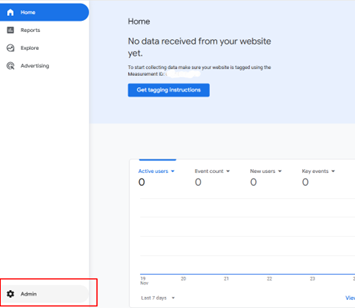
- In the settings, scroll down to the “Product Links” section and click on “Search Console Links.”
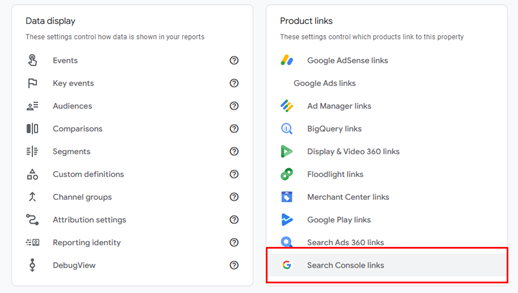
- Click on the “Link” button.
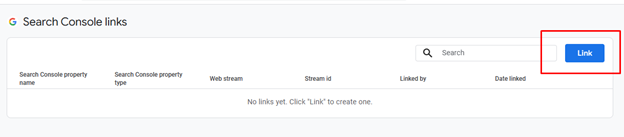
- Click on “Choose Accounts” to specify which domain property you want to link to your Google Analytics.
- Click on “Confirm.”
- After that click on “Next.”
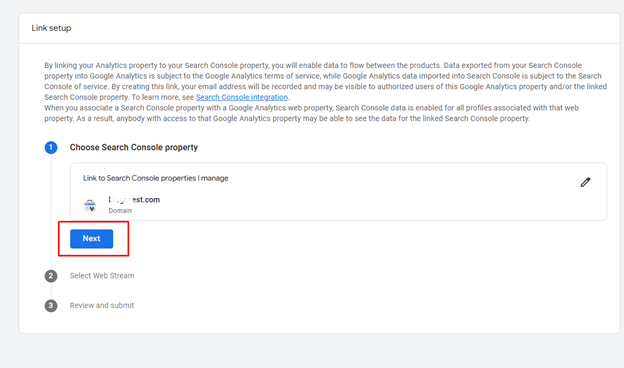
- Click on “Select Web Stream,” choose “My Website” and then click on “Next.”
- After that, review and submit the property by clicking on the “Submit” button.
Once you are done with these steps, the Google Search Console and Google Analytics accounts will be connected.
After that, all you have to do is head over to the “Reports” section and click on “Search Console.” There you will be able to see the details of the keywords that your website is ranking for along with some useful metrics. In one of the sections below, we’ll help you understand the meanings of all these metrics.
What Should I Do If I Don’t See Any Data in Google Analytics?
If you have gone through the entire process as mentioned above, and you don’t see any data in Google Analytics, there are a few different reasons behind it:
- First of all, bear in mind that it can take some time for the data to show up in Google Analytics. If you don’t instantly see it in the “Reports” section, give it some time. Only after 48 hours have passed should you assume that there is a problem.
- It is possible that your site is new and it has not yet started ranking for organic keywords. As a result, there won’t be any data to show.
- The data may not also show up due to incorrect configuration. Make sure that you have connected the correct Search Console data to GA.
Understanding the Keyword Ranking Metrics
When you see your keyword ranking data in GA or GSC, there will be a few different metrics listed there. Below, we will discuss the main metrics along with their meanings so that you know what the data means.
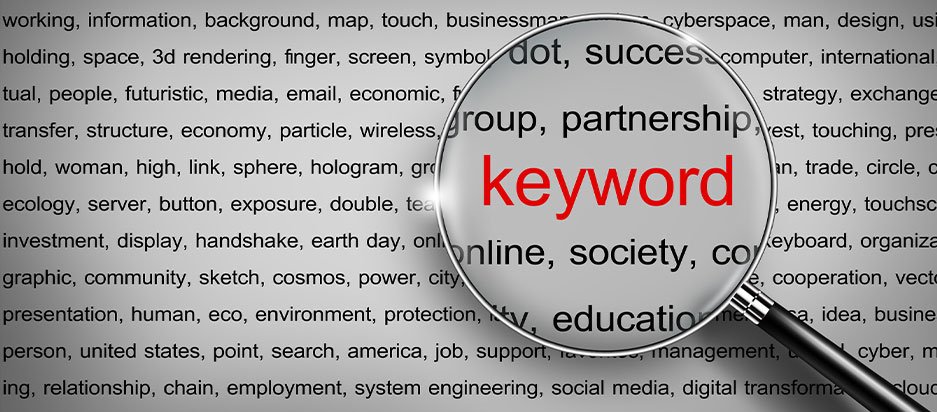
- Queries: The “Queries” section is where the keywords for your website will be listed. The keywords will be listed according to the number of impressions/clicks they get, but you can change the order differently if needed.
- Clicks: The “Clicks” indicate the number of times a user clicked on your website when it showed up for a certain keyword. If there is a keyword “Best phones in 2025” and your site shows 5 clicks, it means your website was clicked on five times when it showed up under that keyword.
- Impressions: The “Impressions” show the number of times your website showed up in the search results for that particular keyword. In the Google Search Console, you can find the number of impressions written in front of every query.
- CTR: CTR means “Click-Through Rate.” It refers to the percentage of times when a user saw your website and when a user chose to click on it. A 1% CTR means that the website was seen 100 times and was clicked on once by a user.
- Average position: The “Average Position” of a keyword refers to the position in the search results that it appeared at on average. For example, the keyword could show at 11th position for one user at one location and it could rank at 9th for another user. In this situation, the average position would be 10.
The more clicks and impressions your keywords get, the more your website gets exposure. Its traffic can grow, allowing you to increase your revenue generation and improve your marketing campaigns.
The average position should be as low as possible. If your website is ranking near the top, such as in position 3 or 4, it is better for its traffic.
Wrapping Up
And there you have it.
If you follow the steps mentioned above, you will be able to connect your Google Search Console with Google Analytics and acquire information about your website’s keyword rankings. This information can help you gauge the performance of your website and adjust your SEO efforts accordingly.
There are different types of metrics that you will be provided for the keywords, such as clicks, impressions, and average position. Above, we’ve described all of these metrics and their importance.