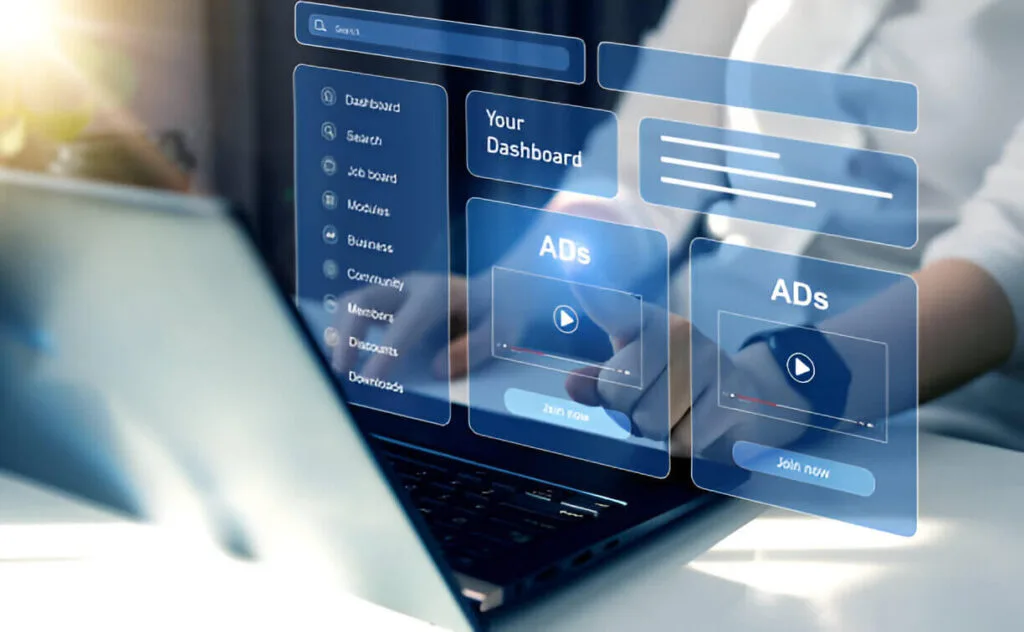How to track purchases on Facebook Ads is effortless if you know the process. Once you install Facebook’s ad trackers, you can accurately monitor and analyze your purchase information. You can then use this data to assess if your marketing campaigns are practical and worth spending more money on.
If you follow sales you have made on Facebook ads, you can eventually boost your ROI. Assuming you do not know the process, here is a detailed guide. It explains how to track purchases on Facebook ads in two ways.
How to Track Purchases on Facebook Ads?
As an E-commerce seller who wants to succeed in Facebook marketing, you should know how to track purchases on Facebook Ads. There are two methods you can use. First, generate the Meta Pixel code in the Events Manager section and add it to your website. Secondly, track Facebook Ads on Google Analytics 4.
The Way to Track Orders on Facebook Ads
The following are a few tips on how to track purchases on Facebook ads you can use to track sales from Facebook ads:
Determine the Standard Events to Track
Although you can track many events on Facebook, not all have good conversion rates. How to track purchases on Facebook ads begins with identifying the most crucial standard events to track.
You can expect your odds of making sales on Facebook to increase if you learn to track the most crucial standard events. The top standard Facebook events to track and enhance the performance of your marketing campaigns are:

- Purchase – Monitor purchases to know when a user who clicks or sees your Facebook Ad visits your business page or website.
- Leads – Discover when some users sign up for your newsletter or fill out an online membership form.
- Add To Cart – One of the top features of an e-commerce store is the shopping cart. As a seller on Facebook, you want to track users who add an item to your shopping cart.
- Initiate Checkout – Adding items to the shopping cart does not always lead to a sale. That’s why you want to go further and capture users who start and finish the checkout process.
- View Content –There are certain product or service pages you would like your Facebook fans to view. Thus, tracking views on these pages is super important.
- Add Payment Info – Payment information is important to track. If you capture this data, you can tell potential leads who click the save billing information tab.
- Complete Registration – By adding this standard event, you can tell when a potential customer completes your online registration form.
- Contact– Contact details are crucial because you can capture a prospect’s phone number, name, address, etc.
Once you have identified the standard events to track, set up the process. How to track purchases on Facebook ads here entails looking for a tool that integrates Facebook Ads and e-commerce stores. Examples are Teamgate, SaveMyLeads, HubSpot CRM, Zapier, Zoho, etc.
Configure and Customize Meta Pixel Settings
First, Meta Pixel is a code extract you can add to your e-commerce website or store to track purchases on Facebook Ads directly on your site. Configuring Meta Pixel settings begins on your Facebook account.
- So, open the “Events Manager” option and tap “Pixels.”
- Then, choose the pixel you would like to design. Facebook will provide user-friendly, on-screen instructions to ensure you do everything right.
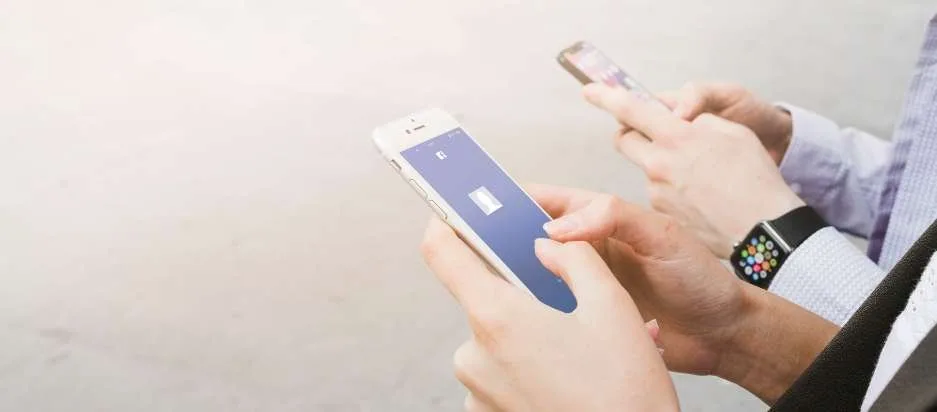
Once the code appears on your website, you can customize the newly configured pixel setting further. This is to ensure you track every desirable event. How to track purchases on Facebook Ads here does not require coding skills. With the Event Setup Tool, you can add every event you wish to track. Keep assessing and updating your Meta Pixel setting to match it with any advertising strategy or website changes.
Set up the Purchase
The next tip on how to track purchases on Facebook Ads entails creating an event such as “Purchase.” Facebook provides a simple step-by-step process for creating specific purchase events. Here it is:
- Open your account
- Touch your “Facebook Ads Manager.”
- Move to the “Events Manager” option.
- Tap “Create Event”
- Choose the “Custom Event” tab.
- Label this custom event “Purchase.”
- Next, define your purchase event with parameters like currency, price, product description, etc.
- Install the Meta Pixel on your site by adding the code snippet the system generates to the order confirmation page.
Again, you can automate the integration process with a specific tool. The real-time data the tool generates will let you determine if your marketing campaigns are worth hosting.
Confirm Event Execution
How to track purchases on Facebook Ads also includes verifying if your events are functional. After setting them up and adding the Metal Pixel, you want to know if you have succeeded.
Thus, open the Pixel Helper. Next, confirm if you are still tracking your Facebook events. It is a browser-based extension tool.
If the tool tracks user interactions in real-time, you have done well. If you want to reduce your reliance on browser-based tracking, install the Conversion API tool instead. This will allow efficient communication from one server to the other.
The Conversion API feature will securely relate data to Facebook Ads even when a customer’s browser limits tracking and cookies.

Observe Purchase Insights Regularly
How to track purchases on Facebook Ads is a persistent process. Doing all the above does not mean you can rest. Instead, visit the Ads Manager section regularly to examine how your ad campaigns are doing.
Access the “Reports” section and add any metric you find crucial in tracking your purchases. Examples of metrics you can add are ROAS and PCV. These metrics will gradually help you assess the lucrativeness of your marketing efforts. If improvements are necessary, you can make them.
Check Cross-device Reports
Since many people browse Facebook on mobile phones, they encounter many ads on it. However, some view the ads later their desktop computers at home. So, how to track purchases on Facebook Ads entails viewing your cross-device report on Facebook.
This is to understand the type of users your ads attract. If you have installed Meta Pixel, you will study your cross-device reports. Once you study it, you can modify your advertising campaign slightly to meet your fans ‘needs.
Implement Dynamic Facebook Ads
Another point to remember when learning how to track purchases on Facebook Ads is dynamic ads. Instead of advertising your product list only on Facebook, you can expand to Audience Network and Instagram via dynamic ads.
The advantage of using these is that you do not need to make individual ads to post on every platform. Dynamic ads will connect your catalog to the target audiences. People on Instagram will not only read your business profile.
They will also write comments to let you know their thoughts and share your posts. With dynamic ads, you can present your data with videos and pictures to increase engagement. If you have selected your conversion events perfectly, your dynamic ad campaign might succeed.
Track Purchases on Facebook Ads on Google Analytics 4
How to track purchases on Facebook Ads also entails using an UTM (Urchin Tracking Module) like Google Analytics 4. If you find that insights from Facebook data are insufficient, you can opt for Google Analytics 4.
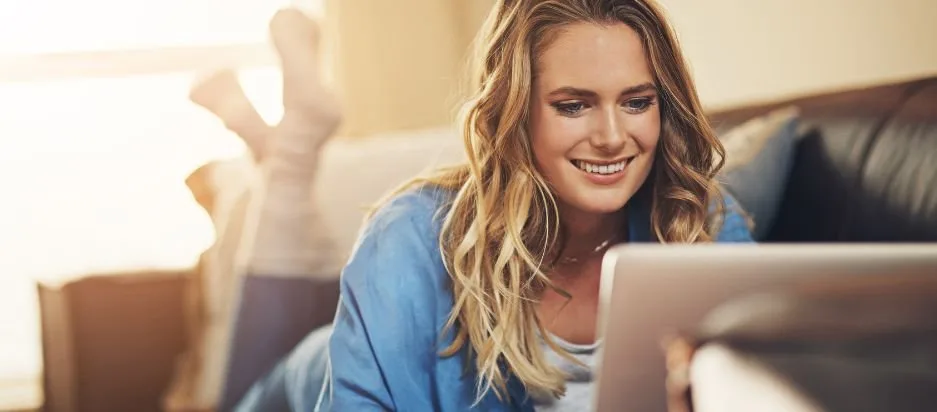
Facebook captures data that precedes clicks on ads and may feel less reliable to some users. Also, when a viewer leaves Facebook, it becomes impossible to track what they do after that.
On the other hand, Google Analytics 4 generates data insights after potential customers have clicked ads.
It makes websites visible to visitors coming from a social media platform like Facebook. Also, GA4 makes it possible to track the full conversion path of a potential customer. It makes comparison and analysis easier because it displays all your advertising channels. How to track purchases on Facebook Ads in Google Analytics 4 entails three steps:
- Pick UTM Builder – The best when using Google Analytics 4 is the Campaign URL Builder at Ga-dev-tools.google. This tool will let you add parameters to the URL to customize it. This builder can also shorten the URL to ensure you do not go out looking for a shortening tool online.
- Generate a URL – After choosing UTM Builder, use it to generate a code snippet to add to your Facebook ad campaign.
- Add URL to Facebook Ad – One way is to create a Facebook ad and then add the URL link from the UTM builder. Another way is to add a shortened URL link to your add description. Then view your ads on Google Analytics 4.
To access your Facebook ad reports, check the Acquisition Overview, Traffic Acquisition, User Acquisition, and Exploration. Click Acquisition on GA4 to see the first three reports.
Conclusion
How to track purchases on Facebook Ads works in two ways. You can configure a Meta Pixel and add it to your site. Alternatively, you can track purchases from google ads and facebook ads on Google Analytics 4. Google Analytics 4 is not better than Facebook ads because the two work differently. However, it is good to use both tools to increase the odds of getting accurate insights.