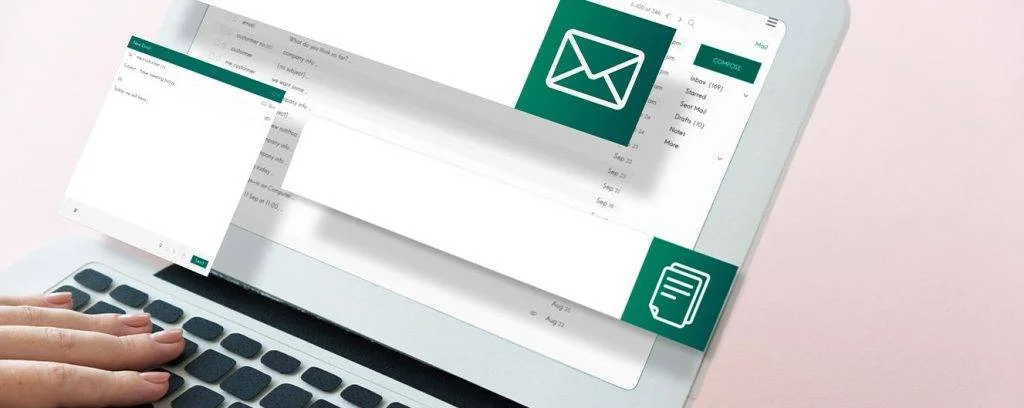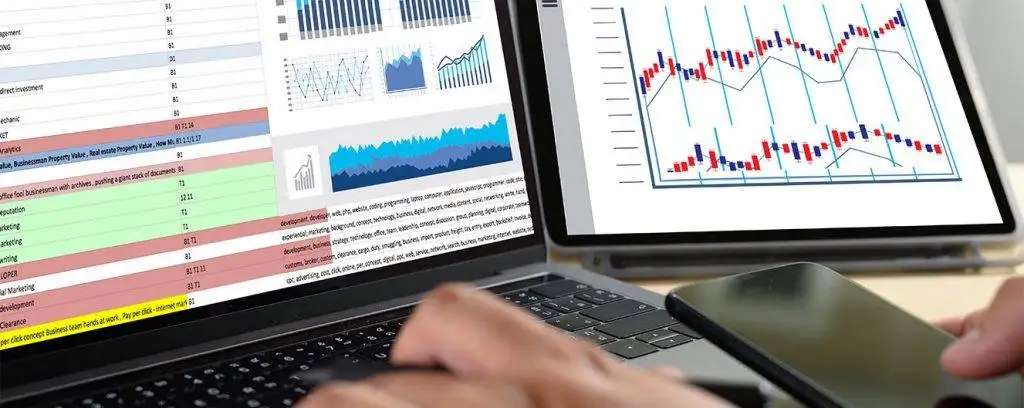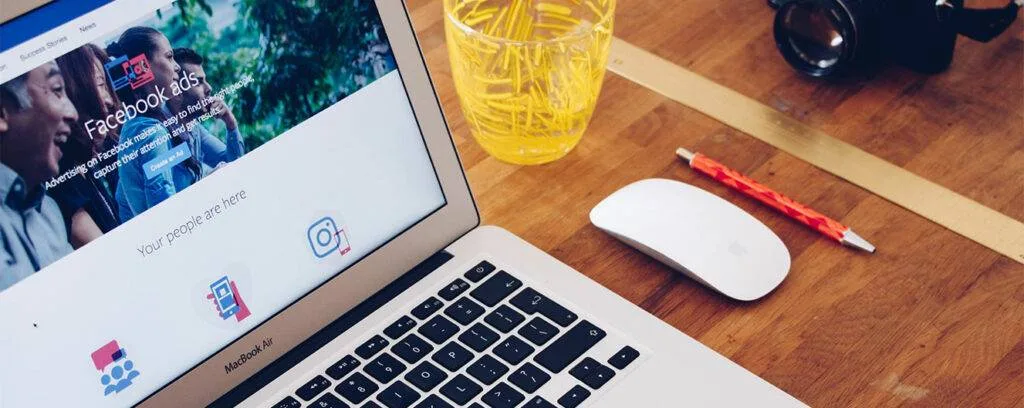Did you know that scheduling email delivery of reports in data studio is possible? After creating your reports, come up with suitable email schedules in data studio. You should share PDF reports and dashboards because most people will access them via their mobile phones. Also, it is easier to view a PDF file on a mobile gadget than it is to read a Microsoft PowerPoint report on the same gadget.
Although you can send a URL link that users can save and click later, you can easily send PDFs with a link by email. As a digital analytics agency, it is advisable to have an email schedule in Data Studio to help you share your reports with customers and other executives. The question is: do you know how to create email schedules in a Google product like GDS? We will share this lesson with you today via this guide. Shall we start?
Google Studio Brief description
We have mentioned the term Google Data Studio above, but some of you may not know what it is or what it does. So, briefly, GDS is a young data reporting and visualization tool. It is free of charge, explaining why several businesses and individuals use it for digital marketing. It has superior features like data visualization, vast widgets, free templates, report sharing, and data sources. As a Google data analyst, you can use this digital analytics tool to track the success of your social media advertising campaigns and view product.
Scheduling email delivery of reports in Data Studio – How does it work?
Scheduling e-mail delivery in GDS can help you send reports as regular PDF files to various stakeholders. At the same time, the email delivery schedule can offer you a preview of the main pages and a link to a live report in GDS. Once your recipients get your email in their inbox, some will choose to download the PDF file. Others will follow the provided link to read a live document. Scheduling email delivery in DS is as easy as shown below:

Step 1: Share and Schedule
- Ensure that you are in the View or Edit mode of your report.
- Move to the Share icon and click on the drop-down arrow. Next, choose Schedule email delivery.
Step 2: Alter schedule emails Settings
- Since DS is a product within your Google account, your Gmail will be a receiver by default. Hence, you need to configure your account to enable sharing with others. To add other receivers, create a list with their email addresses. Remember to separate addresses with a comma.
- Choose the date and time you want to start the email delivery process.
- Next, choose the rate of the report delivery by moving to the Repeat field. You can then determine if you want to send reports daily, weekly, or monthly.
Step 3: Save the schedule that you have created
- After you have chosen your preferences, click on Schedule to save.
Step 4: Erase or Modify the schedule
- Next in scheduling email delivery of reports in Data Studio, you can do edits or modifications.
- To edit your scheduling, open the email delivery dialogue box. Click on Edit schedule to alter the email delivery options. This action can also stop the delivery entirely if you choose the Delete schedule.
Schedule email delivery of reports in data studio – Things to note
When sharing data studio reports using scheduled email delivery, there are several things you should recall. These include:
- If you have no owner access or edit access to a report, you cannot schedule its delivery
- Each report must have a single email schedule
- An email receiver who does not have edit access to a delivered report can only view it from the shared URL link.
- In data studio report scheduling, a PDF attachment in the email will consist of the default date range and filters. The same default date range and filters will appear after downloading a PDF from Data Studio.

Also, when scheduling email delivery of reports in Data Studio, there is one thing to note. When emails arrive in the inbox of the intended party, they will contain an inline image. They will also display a preview of the five pages of a report and an attached PDF version. A recipient can decide to reply to a scheduled email report. So, their message will arrive directly to the owner of the report. After seeing what the client says, the owner can respond to the questions in a sensible manner.
Does e-mail delivery have any limitations?
Unfortunately, you cannot customize an email address for sending thescheduled email. Each email will only come from Google Data Studio’s no-reply email address. This is data-studio-noreply@google.com. Nevertheless, all scheduled delivery emails now display the address of the sender via GDS. You cannot make two or more email schedules for one report, just one schedule per report.
Tips on customizing email subject and text
It is easy to customize reports because Google ensures it. The email delivery dialogue box consists of a field for “From” and another for “To”. You will therefore enter your first name in the former and then the email address of the recipient in the latter. Again, you can click Add additional recipients to send the same report to more than one person. Under Subject, enter the name of the report and then explain the email subject line under Message.
Finally, when scheduling email delivery of reports in Data Studio, choose the Start Time and type your best time and time zone. Under Repeat, enter how often you wish to send the reports. If you understand what to enter under each line, you can customize your schedule as you see fit. And to simplify your report schedules, and enhance report delivery, choose the Supermetrics add-on for DS.

This add-on can help you gather data for report creation from social media pages like Facebook, LinkedIn, Instagram, and Twitter. It is the best tool to use when you want to connect Facebook Ads to Google Data Studio. Also, the tool is affordable, easy to use, and meticulous too.
Benefits to expect
GDS tackles reporting work so well. If you want to share your reports, send email reports via the method we have described above. This is advantageous because the process is so idiot-proof that any person can do it. The most essential thing is the ability to follow easy instructions when you see dialogue boxes popping up.
We also love the simple fact that you can customize and tweak the rate of delivery, pages to share, email subject, and message. Concerning the choice of pages, you would like to share in the email, there is a menu allowing you to multi-select. Besides, you can avoid doing this activity over and over by choosing the Repeat button. Here you can choose a suitable timetable for yoursubmission.
If you select daily, for instance, you can choose a specific start day through customization. After that, GDS will send email reports accordingly and let you do something else.
Conclusion
As we come to the end of this guide, we hope you have learned something you did not know before. Just to summarize, you can do so much with Google Data Studio but the main work it does is reporting and visualization. Once you generate a data studio report and want to share it, you can send it by email. By default, your Google account will be a recipient. But because you want to send a report to other people, you should add them.
We have already explained how you should do that. Before sending your scheduled emails, you can edit or delete something. As well, you can customize your email subject and message before clicking the send button. Moreover, if you want help with gathering data from the sources that Data Studio does not support, you can use Supermetrics. Lastly, you can now understand how scheduling email delivery of reports in Data Studio works. Wouldn’t you like to try it?