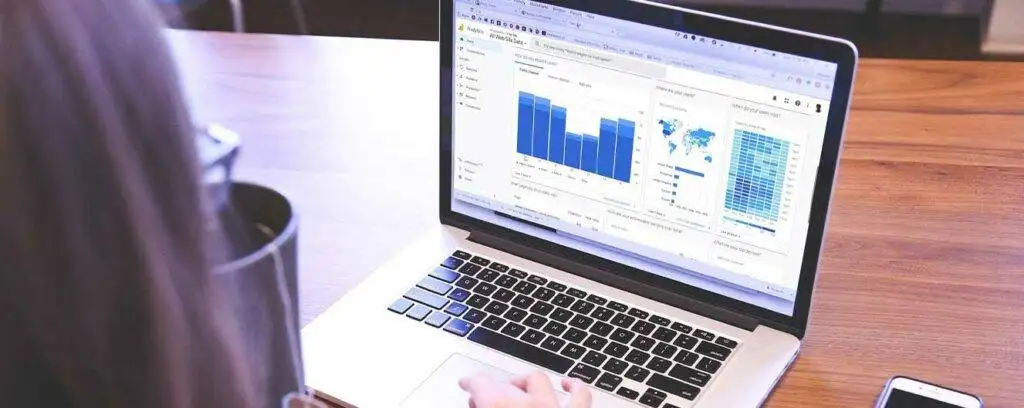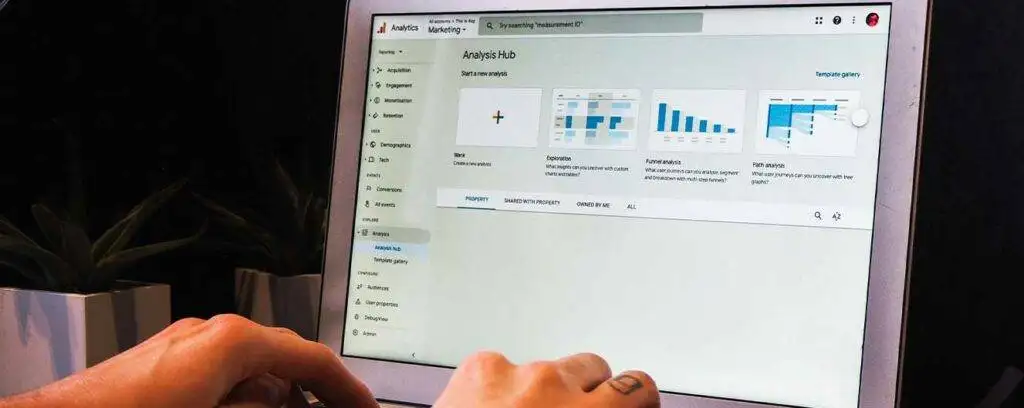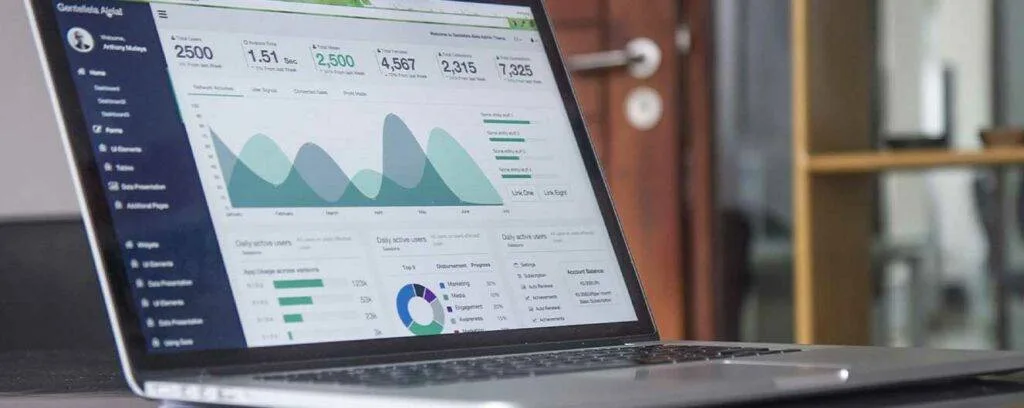Meta, formally known as Facebook, remains among the most prominent social media platform with over 2.8 billion active users monthly. This figure alone is enticing and opens many opportunities for anyone who understands online marketing. Today, several marketers are leveraging the vast opportunities Meta offers for increasing exposure and driving leads.
Tracking Facebook ads in Google Analytics shouldn’t be rocket science. However, you must know that your Facebook advertisement influences your performance regarding your customer acquisition, return on investment, and marketing strategy. If your goal is to improve and track your Facebook performance, this article is what you need. You will learn the best way to track Facebook ads in Google Analytics, even if you are an amateur. Without further ado, let’s get started.
What are Facebook Ads?
Every day, we scroll through Facebook and sometimes get irritated by the numerous ads confronting us. While it can be frustrating for marketers, it is an essential tool that can provide high returns on investment. However, what really are Facebook Ads, and what are the top Facebook KPIs for ads?
Facebook ads are an advertising medium on Facebook that offers marketers a wide audience to advertise their products. Today, it has extended to Instagram and Whatsapp after the acquisition of both platforms.
The network commands over 2.8 billion users monthly, with active daily users of 2.3 billion. Theoretically, a single ad can reach over 38% of the world’s population every month. The user base offers businesses endless possibilities to meet or target new leads. Facebook marketing offers a straightforward means of reaching customers at different levels of a sales funnel.
One significant reason for its widespread usage is the platform’s efficient tool and cost-effective nature. Using it as a digital marketing tool helps increase online visibility and profitability. When carefully executed using relevant data to capture customers, it offers the best long-term results.
What is Google Analytics?

Google Analytics is an essential tool from Google that provides statistics and analytic analysis for SEO. It is an aspect of the Google Marketing Platform that comes free with an option to use the paid version. It allows business owners and online marketers to collect visitor insights and track website performance.
Furthermore, organizations use Google Analytics to determine top website traffic sources, track goal completions, gauge marketing campaigns and activities, discover buyers’ patterns, and gather relevant customers’ information. Google Analytics is suitable for small and medium-sized websites to obtain and analyze customer behaviors. This data can be utilized to retain visitors, drive website traffic, drive sales, and improve marketing campaigns.
Benefits of Google Analytics for your business
Google Analytics offers numerous benefits like a Swiss army knife, especially its capabilities. Here are the key benefits of Google Analytics for your business to thrive online.
Access to live data
One essential feature that Google Analytics offers is access to real-time data. It offers a unique tab that allows you to see real-time data of your website. The information contained here includes the number of individuals on your website, what device they are using, and the section of the website they are visiting.
Audience insights
To better understand and serve your target audience, you need inside information about their habit or behavior. Google Analytics is helpful in this area. It provides all relevant information such as the number of sections visitors complete, average session duration, number of visitors on your website, and much more.
Improved Ad management
Google Analytics makes it easier to track and manage your ads account. You can see several things from here, including cost per click, campaign cost, number of clicks on each ad, and more.
Reasons for Tracking Facebook Ads in Google Analytics
It’s essential to look at the bigger picture when tracing your Facebook ads in Google Analytics. It shows the customer journey and how your customers interact when on your website. While you can get basic information about your website from Facebook, it doesn’t provide extensive information like Google Analytics.

Facebook attribution offers better information as it tells you the number of customers that saw and clicked on your campaign. It also shows the number of visitors who follow your website’s link. If you are new to Facebook marketing, you must familiarize yourself with Facebook attribution modeling as it would help provide a unified view of your performance.
Furthermore, Google Analytics allows you to gather valuable and relevant demographic data and track device functionality, customer behavior, and much more. Overall, Google Analytics provides numerous clicks, sections, and conversions to improve your ad performance.
Facebook Ads Manager – Why different data from Google Analytics
In tracking your Facebook ads in Google Analytics, you might have observed the difference in data compared with Google Business Manager. The data from these different platforms are different since they track conversions differently. For instance, Facebook tracks view-through and click-through conversions naturally. However, that is different from the default option of Google Analytics.
The click-through conversion tracks customers who choose the ad based on the past timeframe when using Facebook ads. However, the view-through represents the number of users who saw the campaign once they visited your website at a future date.
By default, Facebook considers conversion as the first touchpoint a user comes in contact with. In this situation, it will be a Facebook ad. Nevertheless, it does not mean customers cannot interact with other pages on your website before purchasing. For instance, a customer browsing similar products before buying the promoted product on your ad.
On the other hand, Google Analytics uses a last-click process to provide credit to conversion. It means the last touchpoint your customer interacts with on your website is considered a conversion. While Facebook relies on your customers’ first interaction, Google Analytics focuses on the last.
Easy steps on Tracking Facebook Ads in Google Analytics
Since you know the importance of tracking Facebook Ads in Google Analytics and why the data differs from Facebook Manager, the next step is to understand how to track Facebook ads. To make it easier, we will divide it into five simple steps so that even if you don’t have any idea about Google Analytics, you can successfully track ads on it.
Step 1: Using URL Campaign Builder to create URL Parameters
To begin, you need to create URL parameters for your campaign. While there are several tools available online, Campaign URL Builder is a free tool that can help you create your URL parameters.
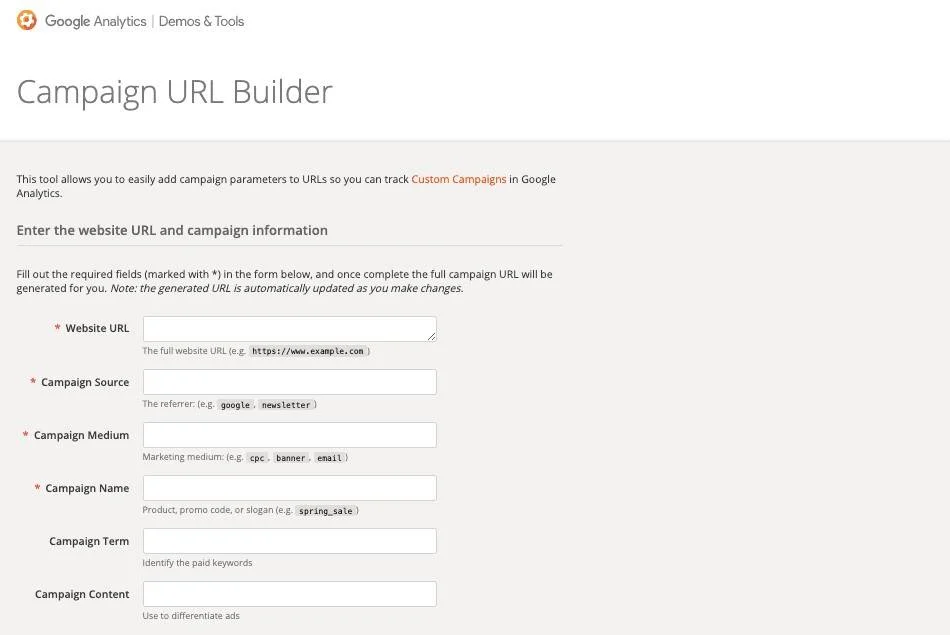
The image above shows how the Campaign URL builder looks like. You need to fill the required fields to create your unique URL. The parts with an asterisk are compulsory. Therefore, ensure you fill it in using the required details. With the newly created URL, you can start tracking traffic. To start, navigate to the post or page you want to promote on Facebook. Copy and paste the URL in your browser address box.
Step 2: Set your Campaign Name, Source, and Medium
The next step is to set your campaign name, source, and the medium you will use. Depending on what you want, you can use Facebook or Facebook ads as the campaign source. However, to differentiate the traffic you generate from the Facebook organic post from Facebook ads, it is preferable to mention “Facebook ad” as your source.
You can mention “CPC” for the campaign medium if you want to track link clicks. However, it is ideal to use CPM if it is tracking impressions. Furthermore, if you are unsure about the option to select, you can log in to your Facebook account and move to the Ads Manager. Then go to Ad Set, where you will see the budget and schedule. Beneath, you will see “Optimization & Delivery,” where you can check the option you choose in your Optimization for Ad Delivery.
The next thing to enter is the campaign name and medium. In the image below, we use “BlogPostPromo” as the campaign Name, whereas “CPC” is the Campaign medium. The four crucial parts to fill are the website URL, campaign source, campaign name, and campaign medium.
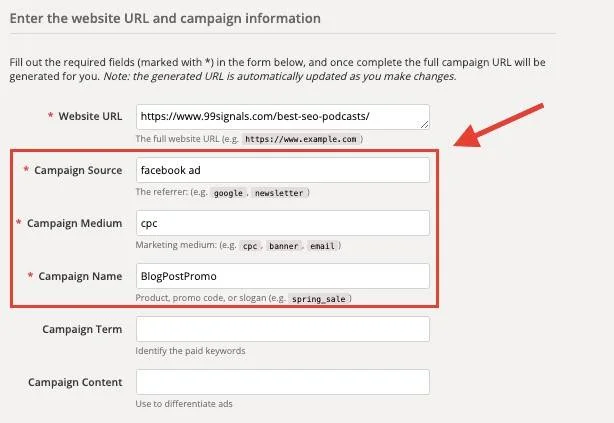
Step 3: Define your Campaign content and term
Besides the four compulsory fields, you must fill, there are other optional sections. These include the campaign content and term. You can use the campaign content to differentiate your different ads, whereas the campaign term allows you to identify the paid keywords you are using.
We use a generic term to define the campaign content and term in the image below. However, you can decide to use specific terms to define your parameters. Assuming you have different ad formats, including a carousel, video, images, etc. you can differentiate these ads in the Campaign Content field.
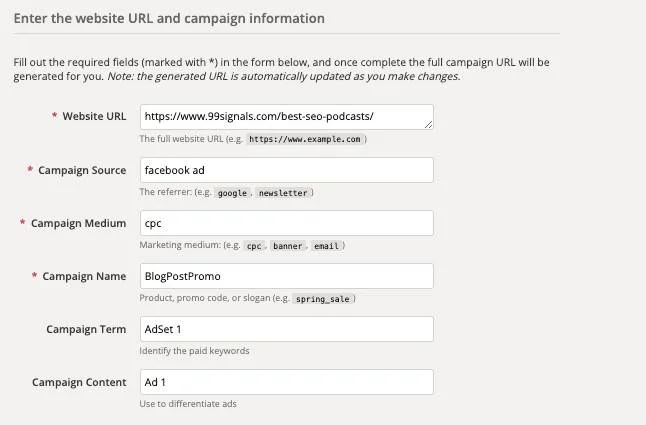
Step 4: Create a new campaign URL
Once you have completed filling the form, your campaign URL will generate automatically. To see your newly generated URL, scroll downward. However, if you want to start tracking the Facebook ads in Google Analytics, you must copy some part of your URL.
To do that, go to Facebook and locate the “Ads Manager” section. Look for “Ad Set,” and you will see “Ad.” After that, you will see URL parameters; ensure you copy and paste the campaign URL parameters.
Step 5: Track Performance
The final start tracking Facebook ads in Google Analytics is tracking your performance. You need to login into your Google Analytics account to complete this process. Once you log in, navigate to acquisition from the left side menu. Select “All Traffic” and select “Source/Medium.”
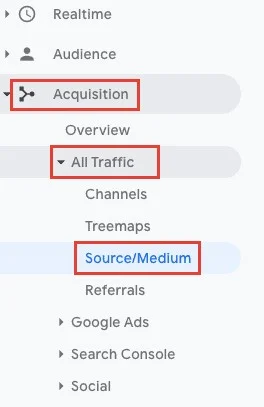
Go to the Primary Dimension area, as shown in the image below.
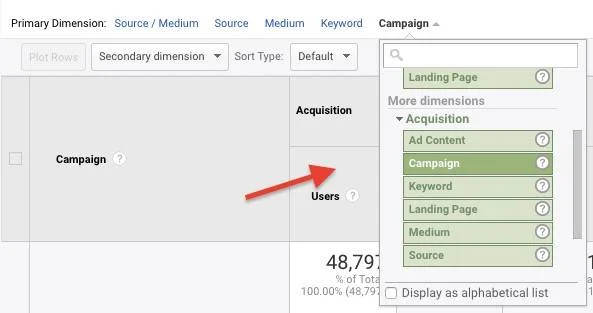
From the acquisition dimensions, select the parameter to track. Once completed, you can estimate the performance of your Facebook ad campaign. Assuming you follow the steps highlighted in this article, you will find the traffic data for your campaigns under “Campaign.” Likewise, you can view the performance of your ad sets when you select campaign terms and monitor each performance through the campaign content or ad content.
Conclusion
Tracking Facebook Ads in Google Analytics improves your online business by allowing you to get real-time data. We believe you can start tracking Facebook Ads in Google analytics if you follow the steps outlined in this article. You are better equipped to improve your sales and boost your return on investments. However, to get the best out of your effort, both your Facebook and Google Analytics accounts must work together to improve your marketing campaign.
Importantly, you can effortlessly use our Google data studio templates to create your Facebook Ads reports. We have several templates in our Facebook ads reporting section to suit your marketing purpose. Our unique Google Analytics offers two dashboards – Audience overview and acquisition overview. These offer better statistics and insights to improve your marketing efforts online.