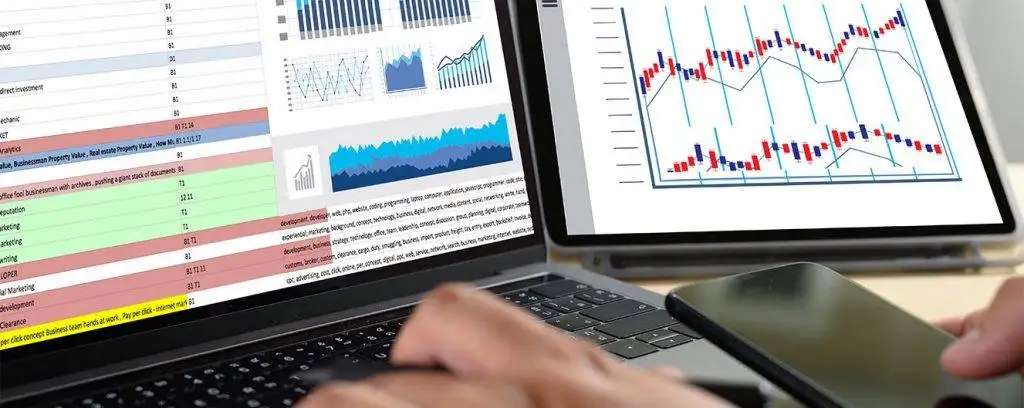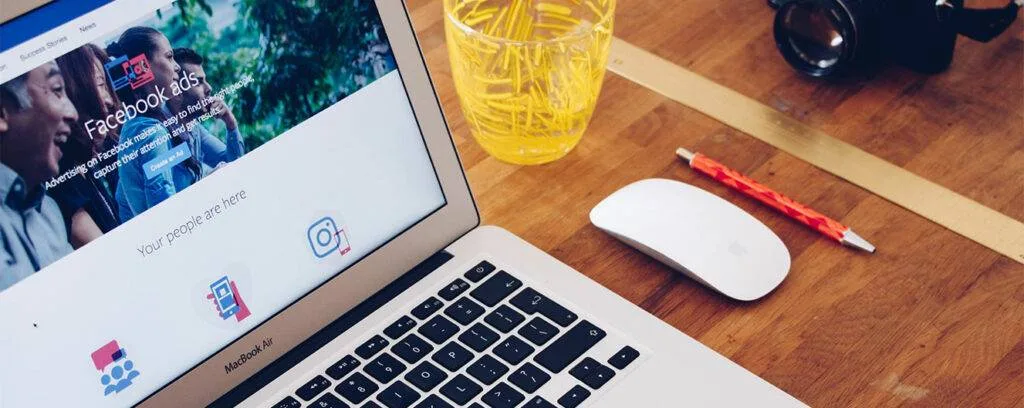It is necessary to learn how to create real time reports in Google data studio if you plan to use it. Google data studio is a BI (business intelligence) tool by the Google community. Data Studio enables the user to explore, visualize, and create Google data live reports. It includes many data sources to make reporting quicker. GDS is easy to use if you have a Google account, a Google Chrome browser, and elementary knowledge of BI tools. Google’s data studio helps organizations of all sizes do live reporting without a problem. Unlike long time ago Google Data Studio allows companies to view and report data in real-time.
As it uses other Google applications as a foundation, the Data Studio integrates with them effortlessly. Not only can you create real-time reports based on Analytics but you link to another data source. You can share them since GDS has intuitive sharing settings found in other Google applications. Furthermore, you can create customized Google Data Studio themes using your brand’s colours. It is the pillar that many enterprises need to succeed in their marketing efforts and increase their website views. Now you know what you can do with Google Data Studio real-time visualization and reporting tool. We will now teach you how to do real time Google data studio reporting. Before we do that, we would like to reveal one downside of using GDS in the next paragraph.
Google Data Studio lacks live updates for static data
Although your goal for using Google Data Studio’s features is to create easily accessible, live dashboards, this tool has one problem. Because it lacks live updates, GDS requires the user to refresh real-time data manually to display current information. You can create real time reports in Google data studio, but you must do a manual job to update them. Few people have the patience to click the manual refresh button every time. We left manual work long ago due to technology.
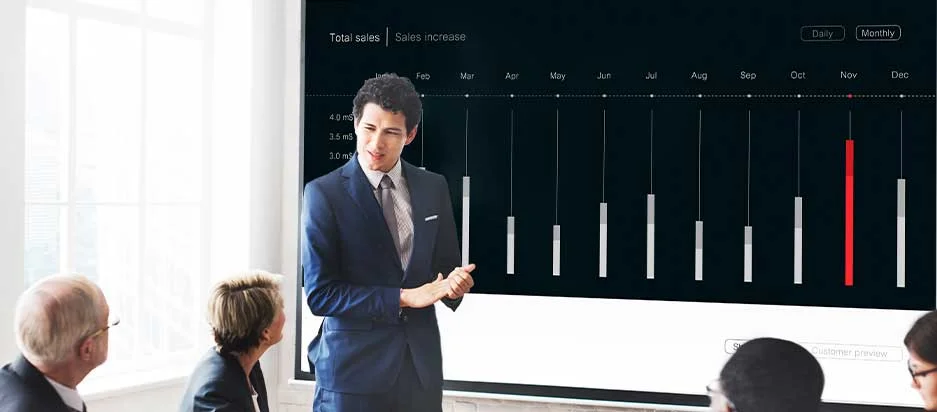
When Google Data Studio gathers data from various connectors, it keeps it as temporarily cached data. Then, it uses the data to populate the data studio dashboard widgets. Another vital point to comprehend is that Google’s Data Studio treats each data connector differently depending on its kind. There are two refresh buttons you should know about when creating Google data studio real-time reports. The first one is the browser refresh button.
The browser refresh button will re-open a report and update cached data for auto data sources. Cached data for auto data links will also update live if you try to alter the data range in your real time report. If you use static data sources in Google data studio, you can only use the manual refresh button within it. If you do not use this button, your report widgets will feature the same data you entered initially.
When you click the manual data refresh button within Google Data studio it updates static cached data everywhere. Hence, all those who receive your real-time Google reports will see the updates. To update your real-time Google data studio reports, you have only the manual refresh button. If you ever feel tired of clicking it, there is a better solution.
Automation alternatives to Data Studio’s manual refresh button
Before you create real time reports in Google Data Studio, you need to know how to get live updates when using static data from some sources. If you choose Google Sheets, you can only refresh Google dashboard data with the manual refresh button. But for how long can you use it? You need to know how you can update actual reports live. There are automatic tools that can save your time and do a great job:
- One of these is Airflow. It is an open-source platform. It allows one to write a process using python. The useful system uses Cron syntax for scheduling processes.
- There is another open-source solution known as Selenium. It uses Selenese commands to automate browser actions. Unlike Airflow which allows scripting in one language, Selenium supports seven languages.
- There is also GitHub. The code-hosting platform allows team collaboration from everywhere. It enables the merging of different code versions from users.
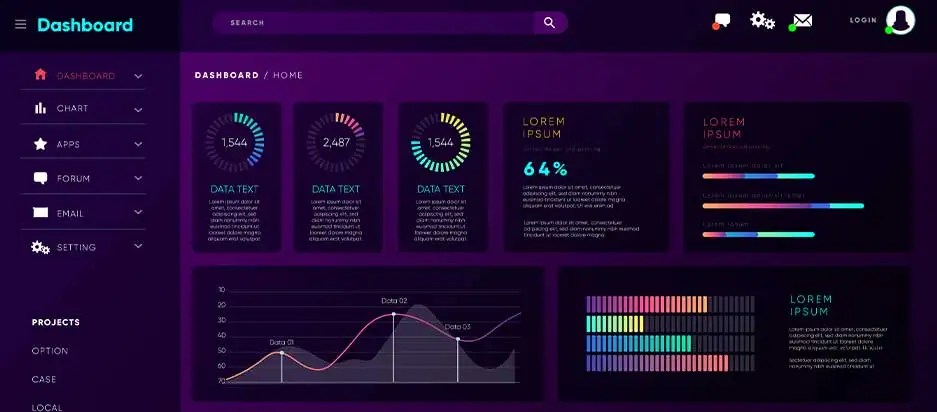
Now you understand how to solve the problem but if you have questions, you can ask us. You can check our badges of success on our website. Stack overflow has more answers from programmers. When you begin creating actual reports in Data Studio’s interface using static sources, you can update data automatically with the above–mentioned tools. Next, we will show you how to create real time reports in Google Data Studio. Before we do that, we will discuss data studio real-time connectors.
What are data studio connectors?
To create a Google Data Studio report, you need to use connectors. Luckily, Google provides connectors within GDS, including Google analytics. These connectors offer a live connection to different data sources. When you need to load a dashboard or a report, you must first choose the best connector. When you need data from Google Sheets in Data Studio, the data will load slowly.
But if you value speed more than refreshed real time data, you can use data extracts. To use the extract method, you need a snapshot of data from a data source. For this data to appear in the real-time report, you need to refresh Data Studio. The manual refresh button we talked about above is all you have. Because of this button, you cannot use Google Data Studio as a real-time dashboard. That’s when you will require a stack of automatic tools.
Steps to Create real time reports in Google Data Studio
One of the purposes of Google Data Studio is tracking real-time data. Now we will show you how to create a report in Data Studio. It is easy to create reports in GDS. Google Data Studio real time reports are easy to make with live data. GDS has different auto and static data connections. So, to create blank reports in Google Data Studio, follow the steps appearing below:
Step 1: Access your Google Account
- The first step is to log in to your Google account.
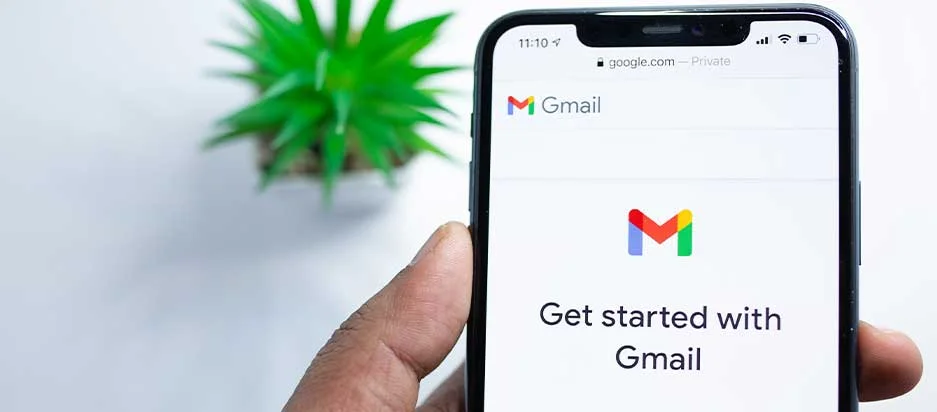
Step 2: Choose how to add data to reports
- In the top-left area, there is a positive sign. Click on it and choose to Create. After that, select Report.
- A report editor will appear. Then you will see the Add data to the report panel. The panel will give you two choices: My data sources and connect to data.
- You can use the Connect to data option to choose a given connector and make a new data source to add to your real-time report. Here you have the freedom to pick the type of live data you can visualize. Enter your account details and then click add. Alternatively, you can choose My data sources if you want to use an existing data source in your report.
We will choose Google Sheets to create real time reports in Google Data Studio because it includes a live connection. Unless you have an existing Google Sheet, you need to make a new one. It can be about anything you regularly track, including sales. So, choose a date range, the sales you recorded per date, and your region. Once you finish, repeat the steps above. Click Report in Google Data Studio and add Google Sheets as your data source.
Step 3: Select your Google Sheet
Select the sheet you made above to allow Data studio to recognize dimensions and generate a live Google Data Studio report. You can choose to leave the report as is or to alter dimensions to look the way you want.
Step 4: Refresh data
- To refresh data in GDS, you need to use the manual refresh button at the top.
- When you alter data in your Google Sheet, the changes will not appear in your report unless you click this button.
Step 5: Use data studio auto-refresh
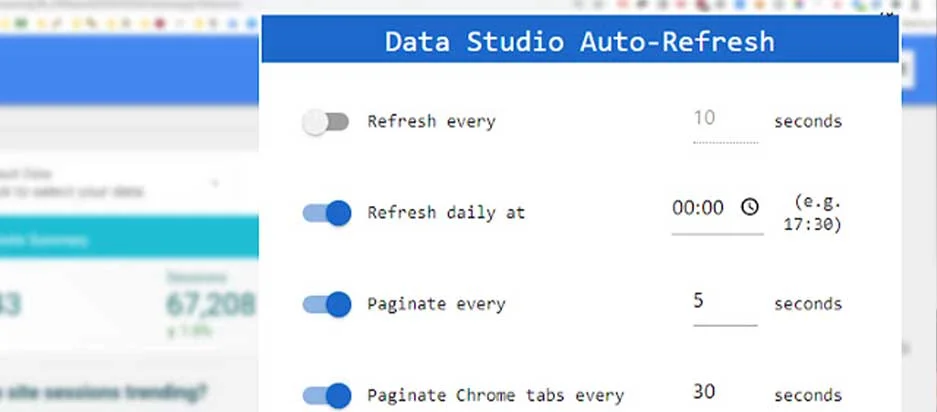
- If you get tired of using a manual refresh, use an Auto-Refresh button. It is an extension you can find in your Chrome browser. So, you need to install it and refresh the page manually.
- One thing to note is that you can now click the browser refresh button. After that, click on the extension button. This will expose a panel showing a schedule for the next refresh period.
- After that, expect to see any changes you make in your Google Sheet to reflect in the GDS. You can use it to do real-time reporting in Google Data Studio.
You may need to use Google Sheets’ App Scripts to gather data from your preferred data sources. Because GS lacks adequate features to change data in various ways, you may need to use a cloud-based real-time reporting tool like Hevo. It can handle loads of data without getting slow like Google Sheets. With Hevo, you can extract data from various sources before adding it to Google Data Studio.
Final Word
We have discussed how you can create real-time reports in GDS. Years ago Google had not advanced the way it has today. Now you can create and visualize reports without effort. Whether you added real-time data to Google Sheets months ago Google allows you to use it or create a new Google Sheet. When using a static data source like GS, you must update data by clicking the manual refresh button.
But, if you get sick of it, you can try the process of adding the Google Data Studio Auto-refresh extension. We also spoke of airflow, and you can see how the automatic tool can help you. It is one of the recommended options. Before we end this post, we believe you will use GDS to create real time reports. If you are totally new to this, use a data studio tutorial to learn the tricks. It has a good answer for any question you might have after reading this. Alternatively, consult stack overflow for more answers. Also, you can ask us for assistance with any Google Data Studio projects.