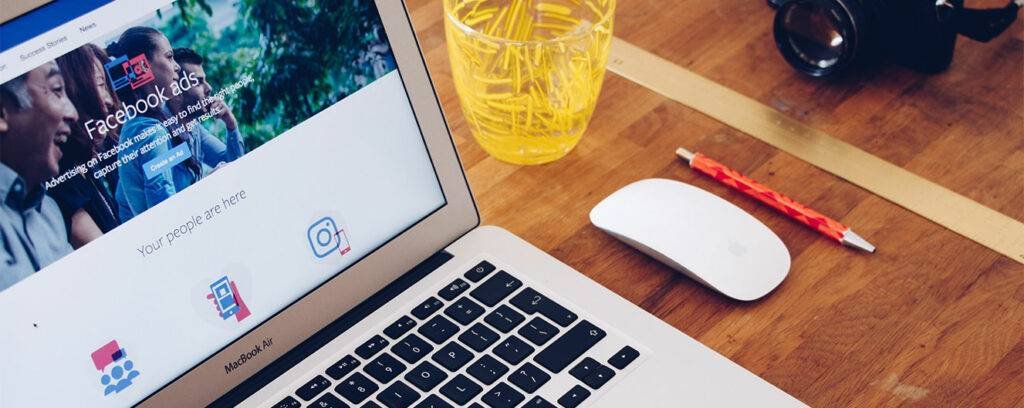Connecting WooCommerce to Google data Studio is so easy, as you will soon find out. With a third-party connector like Power My Analytics or PMA, you can pull your WooCommerce data right into Google Data Studio. Since GDS does not connect directly to WooCommerce, you require PMA and related tools to gather valuable data. Although you can use Google Analytics to track data, this cannot offer everything that WooCommerce can. Hence, you should connect WooCommerce platform to the GDS. We will teach you how to connect WooCommerce to Google Data Studio with PMA. To start, we will discuss WooCommerce, PMA, and Google Data separately.
What is Woocommerce?
WooCommerce is a free (open source) eCommerce plugin designed only for WordPress users. It enables any enterprise to create an online store for selling its list of products or services. It also provides support in the form of templates to give people the flexibility to create their favorite online stores.
WooCommerce does not only collect priceless data for marketers and analysts. It also separates that data to help users create different reports. That is where it wins over popular e-commerce analytics tools like Google Analytics. Besides, WooCommerce produces data about your actual sales that you can use for better
Report creation in Data Studio. But connecting WooCommerce to Google Data Studio is hard without a third-party connector. At this point, you need to use PMA for connecting.
PMA – What is it?
The Power My Analytics is an intermediary between a data source like WooCommerce and Data Studio. It integrates GDS with the WooCommerce KPIs you need. And when connected, you can generate custom dashboards for better storytelling and decision-making practices. With PMA, you can consolidate and view WooCommerce marketing data in your GDS. The Power My Analytics can pull in data from other data sources too.
What is Google Data Studio?

Google Data Studio is a free tool for data storytelling and visualization. To use it, you need a Google account. It connects to most Google products, allowing the quick gathering of data. It is a perfect tool that can generate and update reports automatically. Packed with visualization widgets, the Data Studio tool allows data presentation in the simplest form possible. Besides, DS reports are easy to customize and share. When using Google Data Studio as your data visualizer and reporting tool, you can attach it to as many data sources as possible. One of these can be WooCommerce, and you can use a tool like PMA.
3 Steps to Connect WooCommerce to Google Data Studio with PMA
Without functional third-party connectors like PMA, it would be hard to export data from WooCommerce to GDA. These connectors can save your time and ensure that the integration exercise is successful. Additionally, PMA does not require you to use a code to finish the exercise. The technologically-advanced the connector works automatically. To let you understand this, here are steps explaining the connection process with PMA.
Step 01: Get a WooCommerce Template
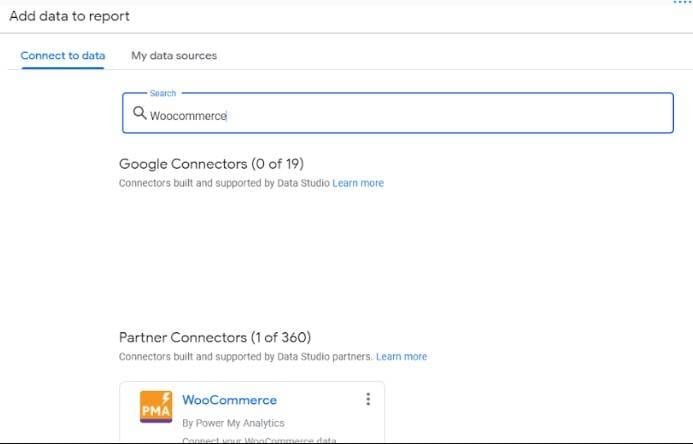
To get this template, you can open a blank dashboard and then add a data source. Alternatively, you can use a WooCommerce dashboard. The WooCommerce dashboard consists of an Overview, Order Details, Customer Data, and Inventory. Alternatively, type PMA WooCommerce connector and hit search. Then, select PMA from the waiting list of partner connectors.
Step 02: Create a Power My Analytics (PMA) account
Ensure that you have an account with PMA when connecting WooCommerce to Google Data Studio with PMA. If you do not, create one first. Waiting will not help because GDS will request you to log in. After creating a new account, choose a Power My Analytics Hub. It will let you begin a 14-day free trial period. Choose an account too, and add a currency when prompted. If you like the product after the trial period, you can use it officially.
Step 03: Come up with an API Key
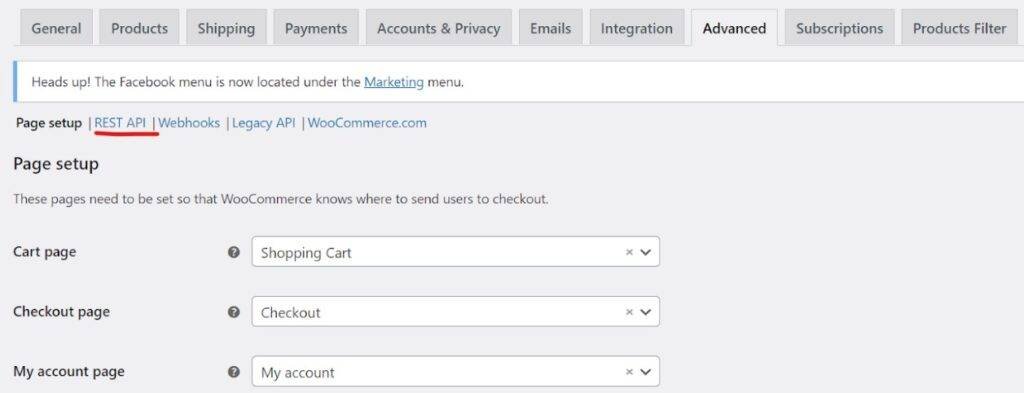
A PMA dialogue box will pop up and ask you to enter the address of your site along with your API keys. So, what they want you to do is to log on to your WordPress site and choose Settings from the WooCommerce menu. Click on Advanced, which is across the top of the menu bar.
After that, click on RestAPI from a sub-menu that appears above the Page Setup header. Type a description that you can recall later on and then change the permissions to Read/Write. Click on Generate API key. Lastly, input the details from the just-created API key in a PMA pop-up.
Tips to utilize when dealing with WooCommerce data
It is necessary to use some vital metrics when connecting WooCommerce to Google Data Studio for report creation. The first KPI is a product. You want to identify the top-selling products and the net sales per product. Another metric is customer data, as it lets you spot your best customers based on how often they order your product or service. Still, you can see their location so you can know where to focus more attention when marketing or rewarding customers. You can use Google Maps in Google Data Studio for eCommerce geographic data. Last but not least is Inventory, as you want to know which products have run out of stock and which ones are taking too long to sell.
Final Word
Besides WooCommerce Google DS integration, there are other integrations you can do. For instance, you can use PMA to connect Google DS to Facebook, Amazon, or Zoho. Onlizer can also carry out any data connections as it links to hundreds of eCommerce WordPress-based sites. Even if you want to use data from a custom SQL query, you can use a connector that can let you create a database for WooCommerce data. Furthermore, you can use the same PMA connectors to pull data from Microsoft Ads. You will also agree with us that Dataddo, LeadsBridge, and Panoply, are excellent connectors although there are prices to pay per month all over the year. Now you know how to connect woocommerce to google data studio and you should do it confidently.
Other than WordPress, Shopify is another big platform for eCommerce stores. You can also connect Shopify to Google Data Studio with only a few steps.